MedChat Analytics
Overview
To access MedChat Analytics, navigate to Admin > Analytics. From here, you'll have the option to select Live Chat, Agent, or Answer Bot Analytics.
Analytics Filter
The new Analytics filter provides you the option to select a range of Dates (currently limited to start date of April 1, 2021), a multi-selection control for Widgets/Topics, and a selection for standard Tags. Click 'Update' to fetch analytics based on your defined criteria.
Note: Every time you edit your filters, you'll need to click 'Update' to reload analytics. If you leave your Widget/Topics and Tags empty, the application will run the analytics across all widgets, topics, and tags.
On the Widget/topic multi-selection control, you can also use a Search filter to quickly locate the Widget or Topic you want to select. The image below explains what each of the buttons will do for your selections.
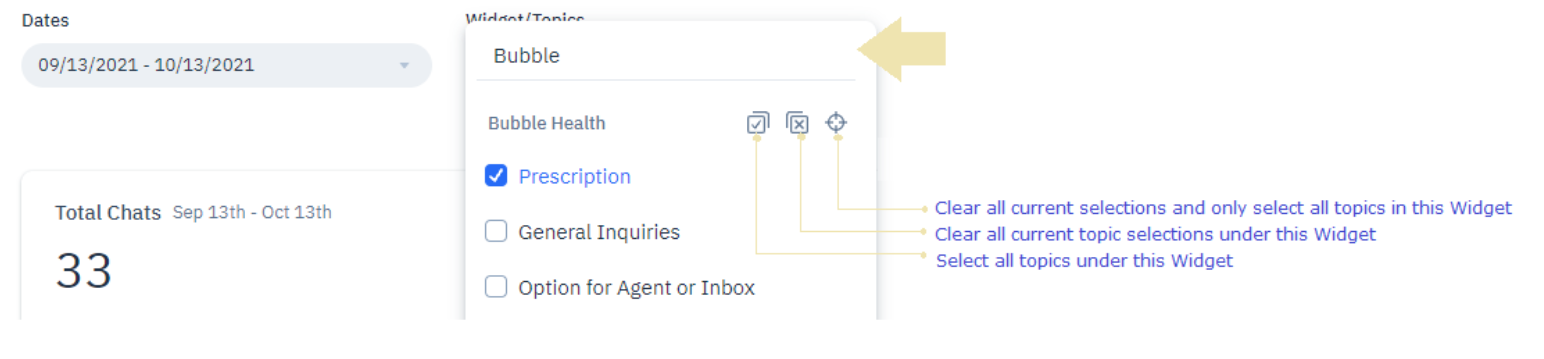
Download Options
You currently have the option to download a .pdf version, an .xlsx format, or .json format of your analytics data. Note thatDownload is currently only available for Live Chat and Agents analytics.
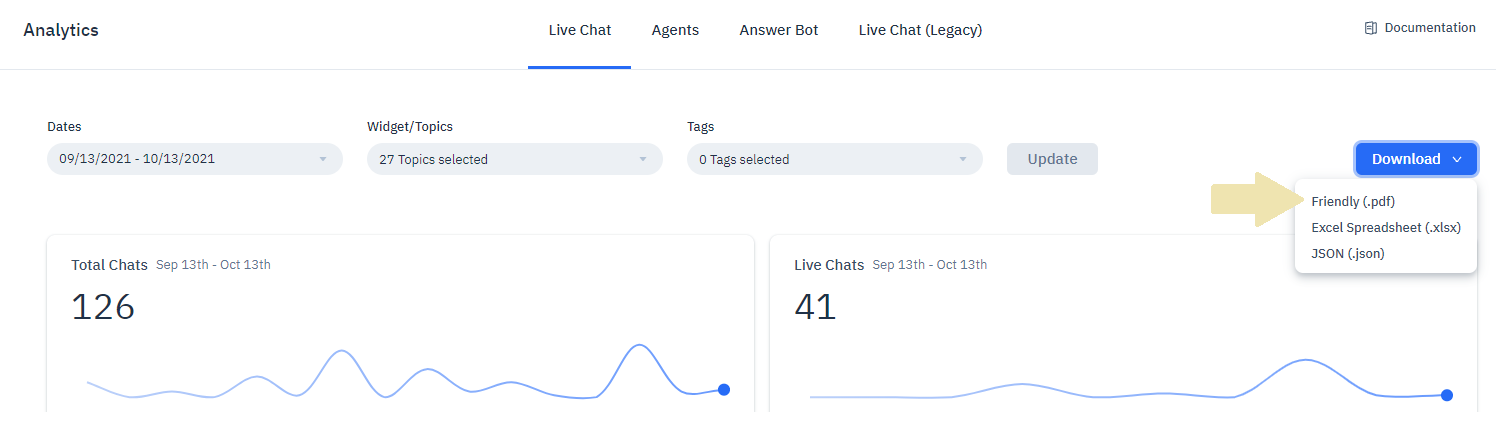
Live Chat
The Live Chat tab provides a wealth of metrics about your organization's chat activities based on your top filter criteria.
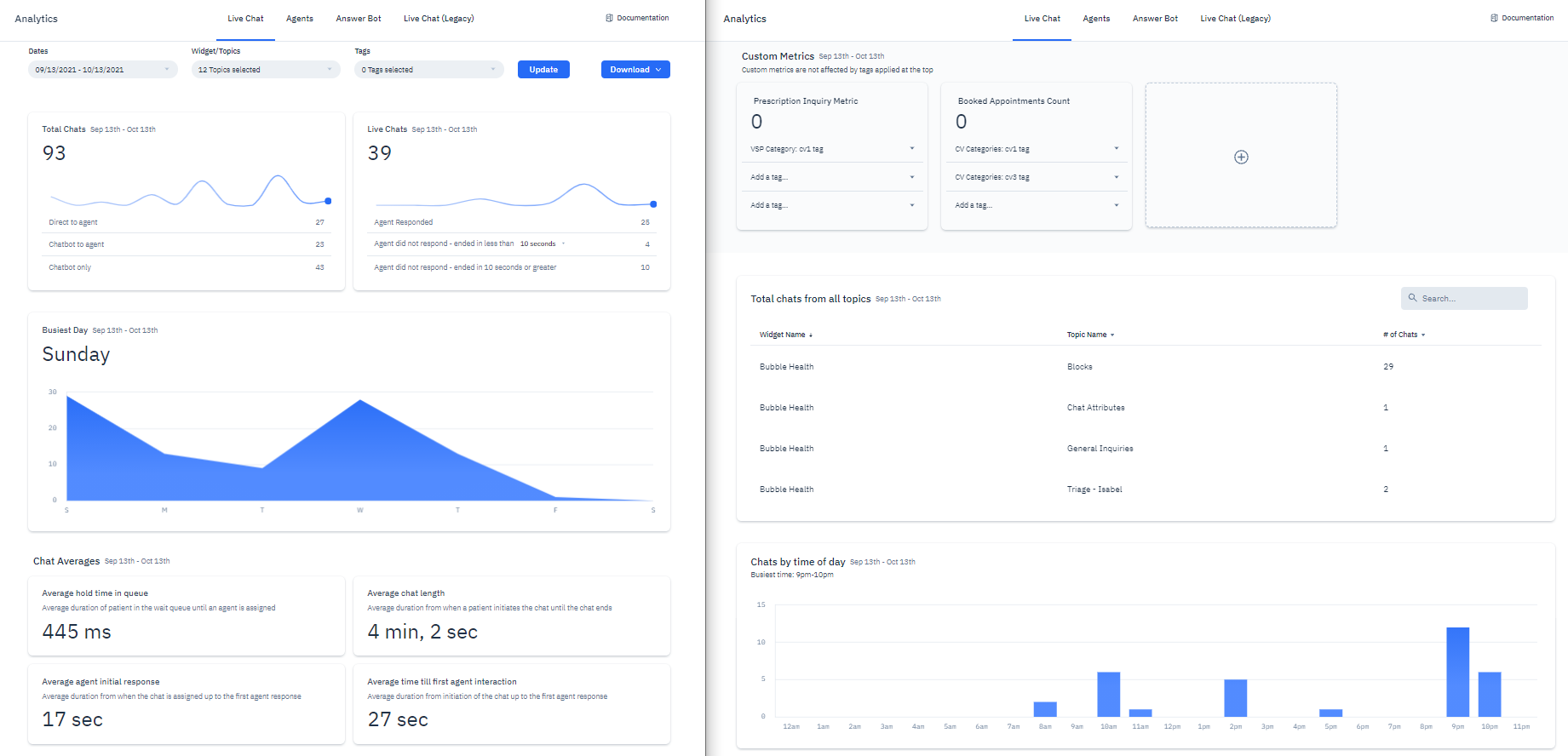
Total Chats
The Total Chats section displays the following counts under the filter criteria:
- Total chats: An aggregate of all chats started, whether the chat is direct to agent, chatbot to agent, or chatbot only. Note that this covers all chats, whether or not they were successfully routed to an agent or a chatbot
- Direct to agent: Total chats started that did not involve a chatbot
- Chatbot to agent: Total chats started where chatbot execution completed before routing to a live agent
- Chatbot only: Total chats started where the patient only interacted with a chatbot
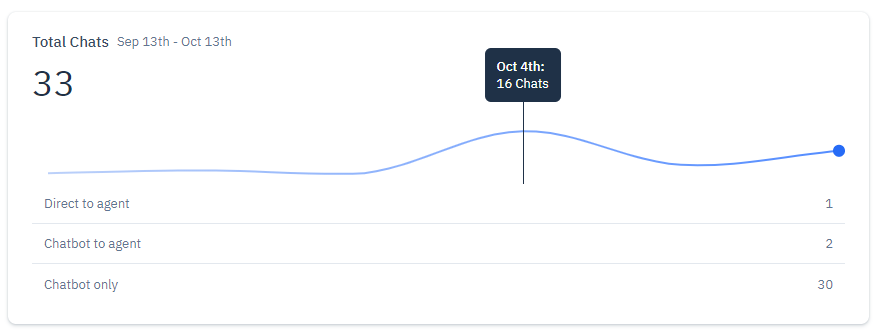
Live Chats
The Live Chats section displays the following counts under the filter criteria:
- Live Chats: An aggregate of all chats that were assigned to a live chat agent
- Agent responded: Total number of chats where the system assigned an agent, and where the agent was able to respond
- Agent did not respond - ended in less than x seconds: defaults to 10 seconds, it displays the total number of chats that were assigned to an agent, but ended before the agent could respond within x seconds
- Agent did not respond - ended in (x) seconds or greater: inherits the 'Agent did not respond - ended in less than’ selection, it displays the total number of chats that were assigned to an agent, but ended before the agent could respond after x seconds has passed

Busiest Day
This panel charts the aggregate # of chats each day within the filter criteria, and identifies the busiest day.
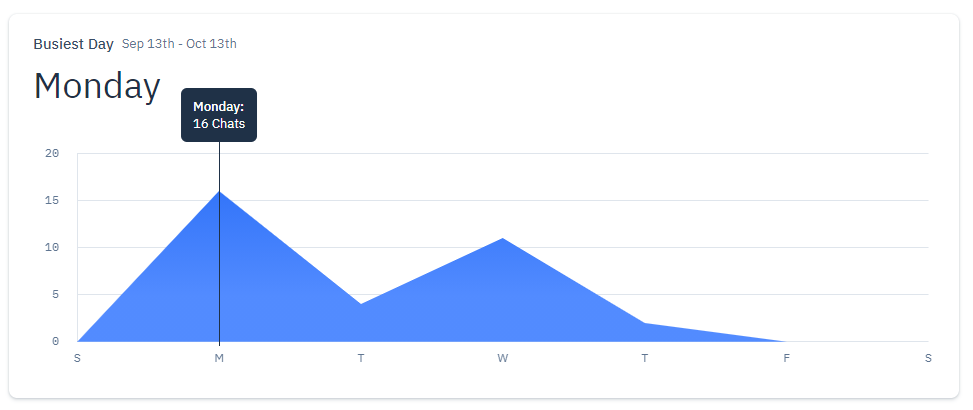
Chat Averages
This panel displays the following chat averages based on your filter criteria:
- Average hold time in queue: Average duration of patient in the wait queue until an agent is assigned
- Average chat length: Average duration from when a patient initiates the chat until the chat ends
- Average agent initial response: Average duration from when the chat is assigned up to the first agent response
- Average time till first agent interaction: Average duration from Initiation of the chat up to the first agent response. This includes time a patient spends on the waiting queue
- Average Chatbot execution time: Average duration from start to end of a chatbot execution
- Average Time with Live Agent: Average duration a patient chat with a live agent
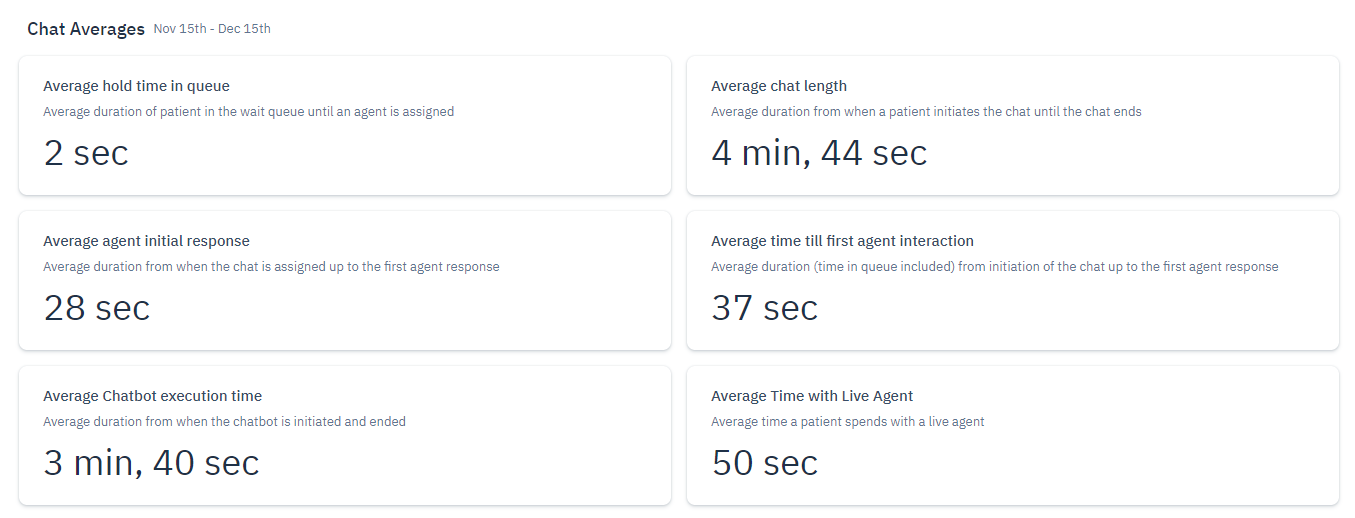
Custom Metrics
This section allows you to create custom metrics based on standard Tags that are applied either during chatbot execution (via the chatbot 'Add Tag' step -- see chatbot documentation here), or via an Agent applying a standard '/tag' during Live Chat.
Tag FilterNote that Custom Metrics are not affected by the standard tags selected from the top Filter; they are independent from whatever tag selections have been selected in the main filter.
This feature allows you to aggregate counts for a specific set of chats that you want to keep track of with the use of standard Tags.
Within a Custom Metric, you can select up to 3 tags and select an operator (i.e., 'And', 'Or') to define your criteria. Click on the [...] button to select the operator you wish to apply for a Custom Metric.
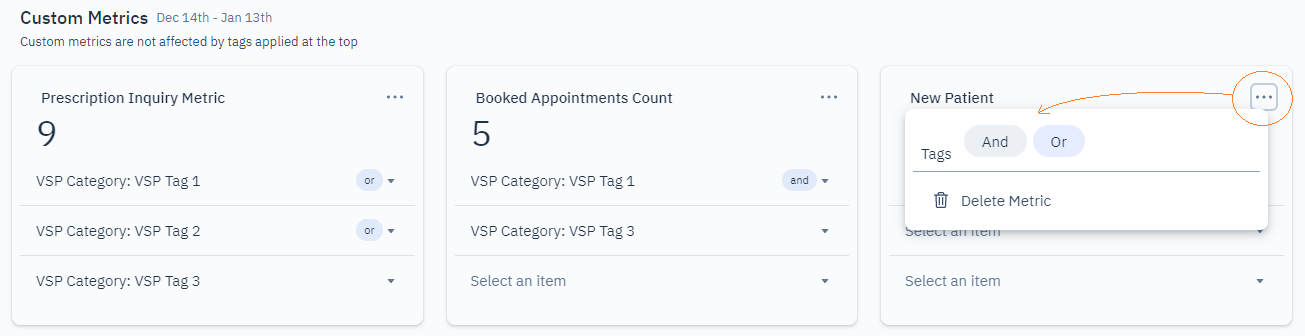
You can create up to 8 Custom Metrics for your organization.
Standard Tags vs Custom TagsPlease note that tags created by agents on the fly during live chats (i.e., 'custom tags') are not selectable from the Custom Metrics list. Only 'standard' tags created via the Boosters > Categories & Tags will be available for selection.
Total chats from all topics
This section displays a breakdown of total chats across all widget topics that you've selected under your filter criteria.

Chats by time of day
This section displays a breakdown of number of chats by time of day based on your filter criteria.
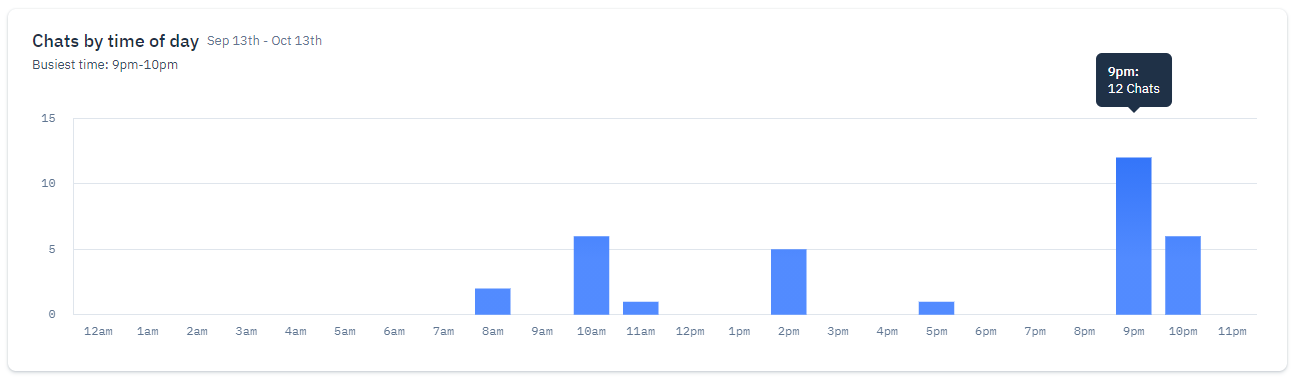
Agents
The Agents Analytics tab provides a handful of metrics gathered from your agents' chat interactions. To view agent metrics, navigate to Admin > Analytics > Agents.
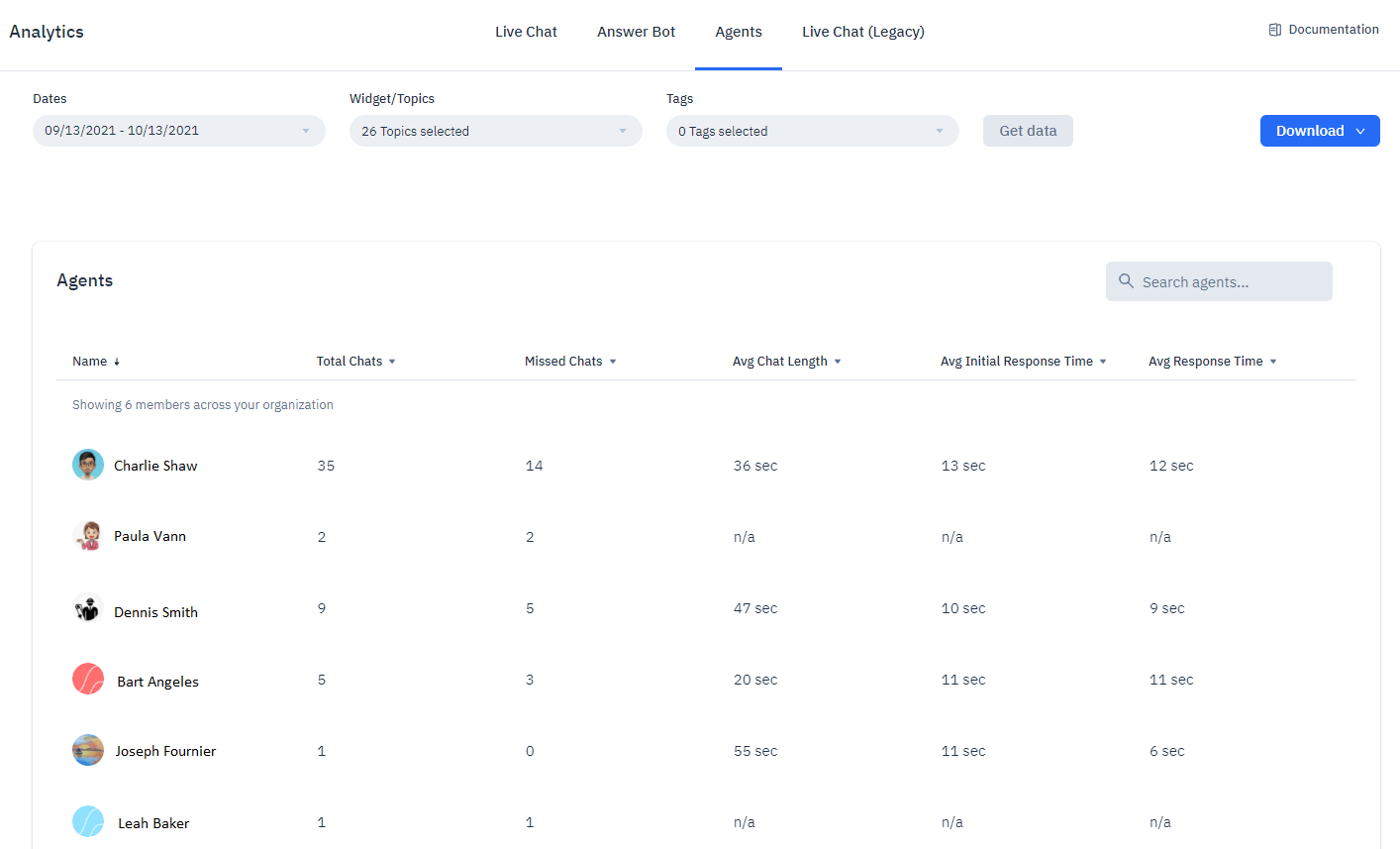
- Total Chats: Total number of chats that the system assigned to the agent
- Missed Chats: The number of chats assigned to the agent that were not responded to in time. These chats were either transferred to another available agent or ended if no one else was available to take them.
- Avg Chat Length: Average duration from the time the agent is assigned a chat until the agent’s last response
- Avg Initial Response Time: Average duration from time the agent is assigned a chat until the agent’s first response
- Avg Response Time: Average duration a patient waits for the agent’s response throughout the chat
Chat Survey
To view analytics about your live chat agent(s) performance through customer feedback, navigate to Admin > Analytics > Chat Survey.
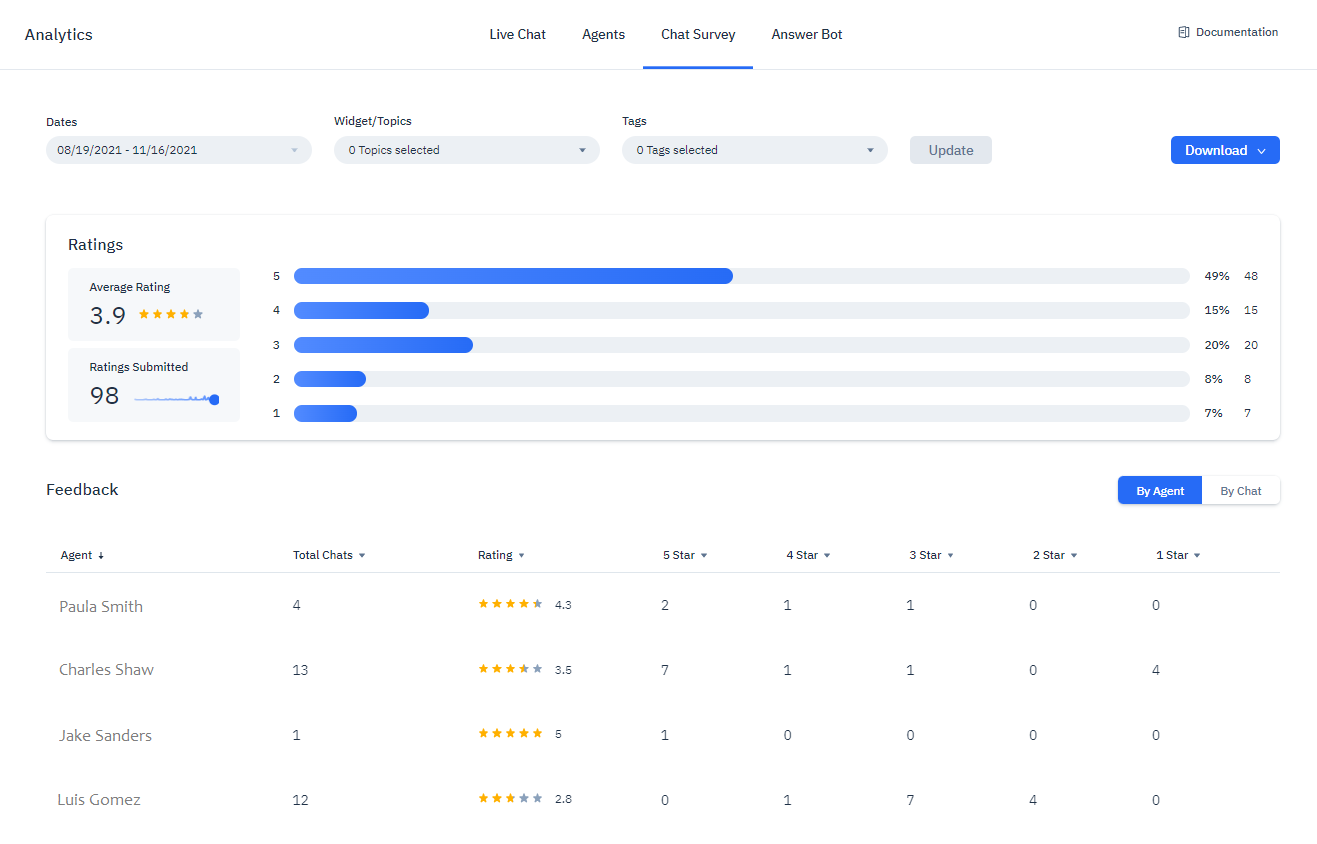
The following metrics are available for viewing:
- Ratings: Aggregates, average ratings, and percentage breakdown by score of submitted responses
- Feedback by Agent: Survey score breakdown and average by Agent
- Feedback by Chat: Survey rating and quick view of feedback by Chat; provides access to view the chat transcript
Answer Bot
To view metrics about your Answer Bot’s performance, navigate to Admin > Analytics > Answer Bot.
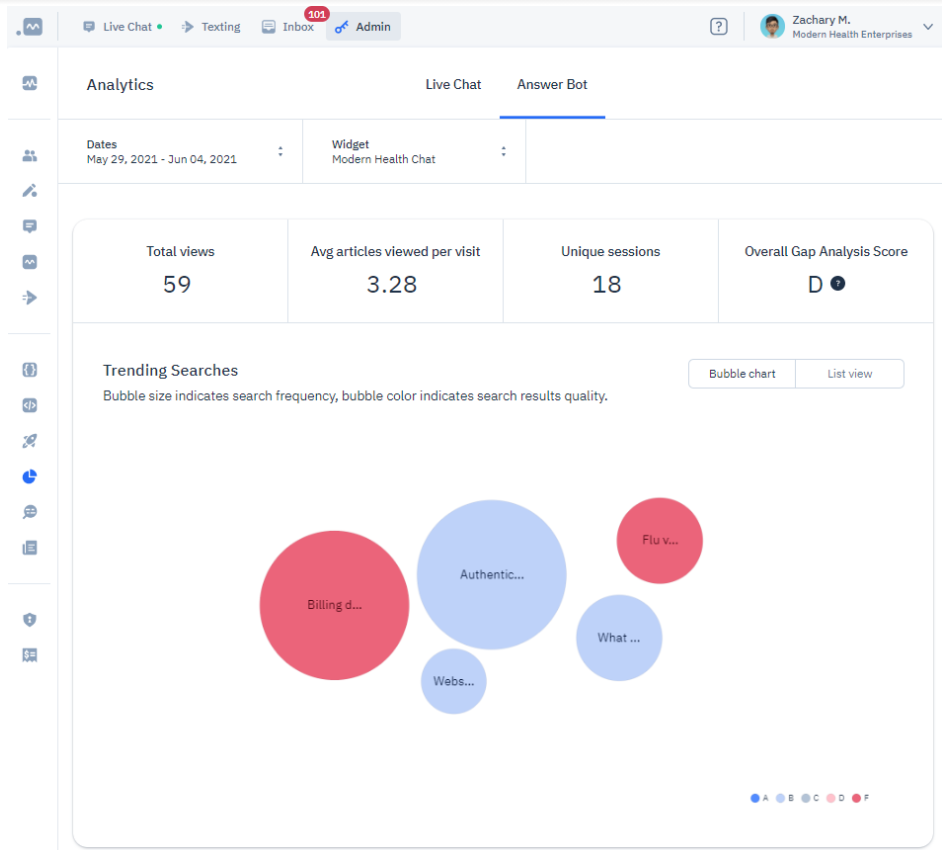
The Answer Bot Analytics page provides various metrics that will help you gauge your Widget’s Answer Bot performance. It provides actionable insights into your current knowledge base content, as well as what your customers are searching for.
To use Answer Bot Analytics, select your start and end date to see how well your Answer Bot performed during that time frame. Then, select the Widget where your Answer Bot is assigned to from the dropdown list.
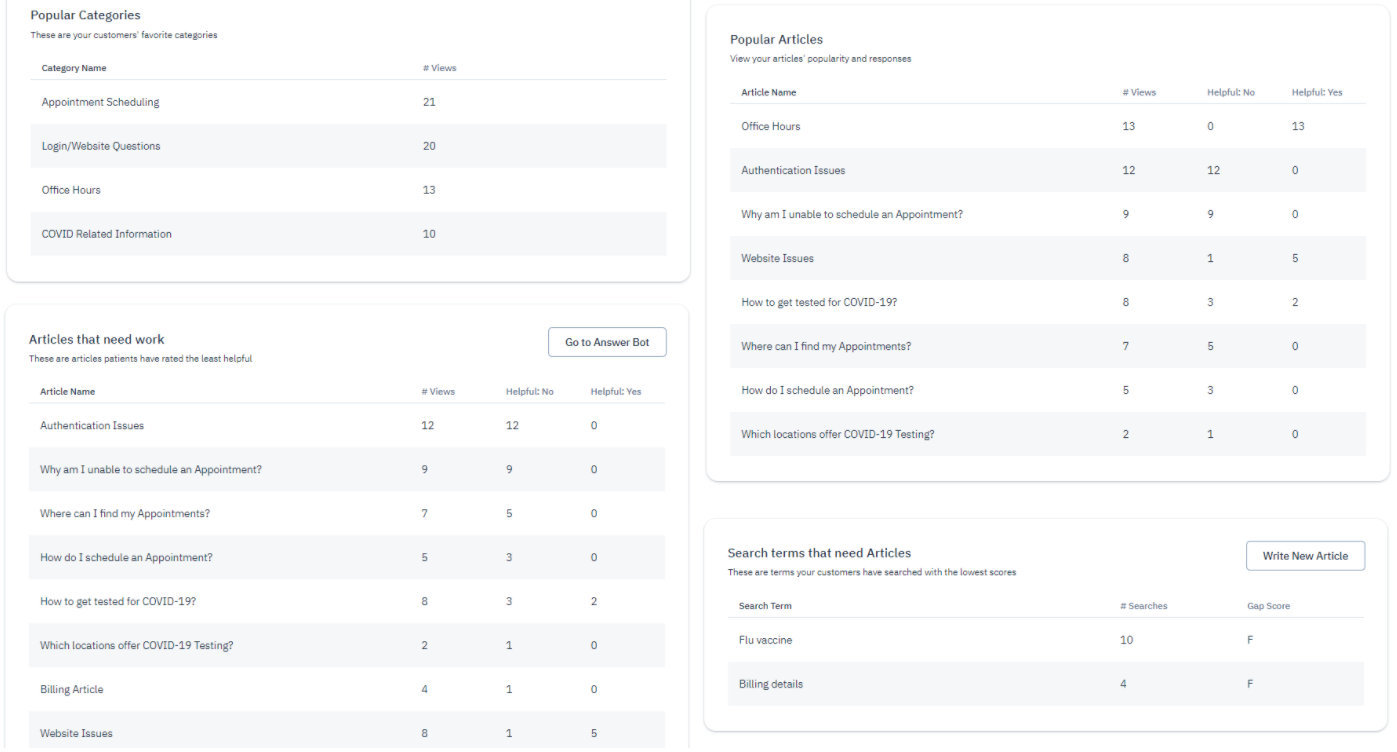
The following metrics are available:
- Total views, Average articles viewed per visit, Unique sessions, and overall Gap Analysis Score (i.e., grade for how well patient searches relate to your available articles)
- Trending Searches by visitors of your Widget/Answer Bot
- Most Popular Categories (# of views)
- Most Popular Articles (# of views and a tally of positive or negative feedback)
- Search terms that need Articles (words/phrases customers have searched for with the lowest scores)
- Articles that need work (articles that may need improvement based on the negative feedback)
Glossary
| Analytics Section | Term | Description |
|---|---|---|
| Live Chat | Total chats | An aggregate of all chats started, whether the chat is direct to agent, chatbot to agent, or chatbot only. Note that this covers all chats, whether or not they were successfully routed to an agent or a chatbot |
| Live Chat | Direct to agent | Total chats started that did not involve a chatbot |
| Live Chat | Chatbot to agent | Total chats started where chatbot execution completed before routing to a live agent |
| Live Chat | Chatbot only | Total chats started where the patient only interacted with a chatbot |
| Live Chat | Live Chats | An aggregate of all chats that were assigned to a live chat agent |
| Live Chat | Agent responded | Total number of chats where the system assigned an agent, and where the agent was able to respond |
| Live Chat | Agent did not respond - ended in less than (x) seconds | Displays the total number of chats that were assigned to an agent, but ended before the agent could respond in less than x seconds |
| Live Chat | Agent did not respond - ended in 10 seconds or greater | Inherits the ‘Ended in less than’ selection, it displays the total number of chats that were assigned to an agent, but ended before the agent could respond after x seconds has passed |
| Live Chat | Average hold time in queue | Average duration of patient in the wait queue until an agent is assigned |
| Live Chat | Average chat length | Average duration from when a patient initiates the chat until the chat ends |
| Live Chat | Average agent initial response | Average duration from when the chat is assigned up to the first agent response |
| Live Chat | Average time till first agent interaction | Average duration from Initiation of the chat up to the first agent response |
| Live Chat | Average Chatbot execution time | Average duration from start to end of a chatbot execution |
| Live Chat | Average Time with Live Agent | Average duration a patient chat with a live agent |
| Agents | Total Chats | Total chats assigned to the agent |
| Agents | Missed Chats | Number of chats assigned to the agent but did not receive an agent response |
| Agents | Avg Chat Length | Average duration from the time agent is assigned a chat until the agent’s last response |
| Agents | Avg Initial Response Time | Average duration from time agent is assigned a chat until the agent’s first response |
| Agents | Avg Response Time | Average duration a patient waits for the agent’s response throughout the chat |
Updated 4 months ago
If you wish to drill further down on the Analytics dashboard data, you can use MedChat's Custom Reports feature, and view the MedChat Data Model:
